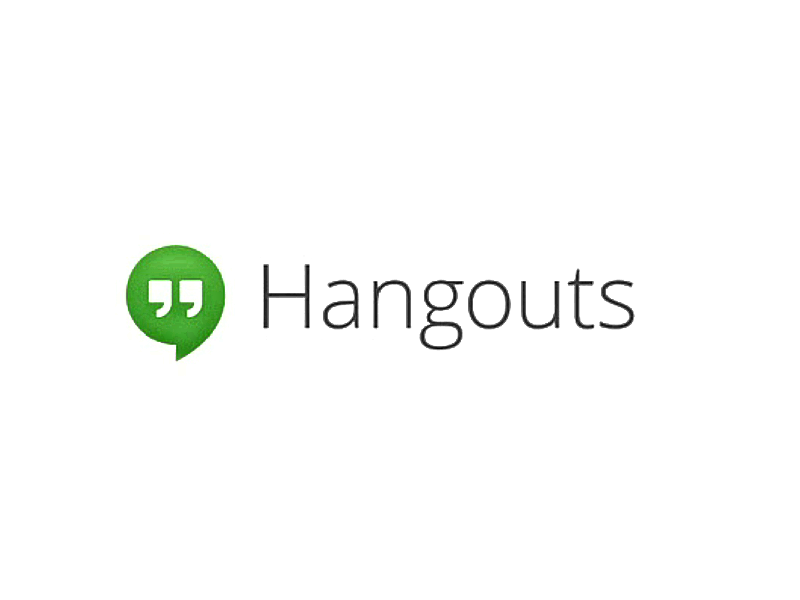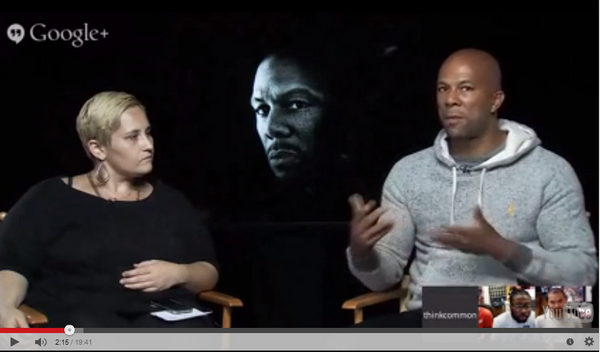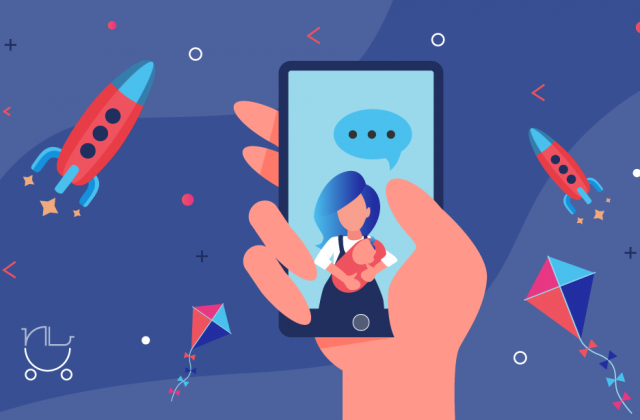Google is probably the most criticized company. When the SEO community is shaken, blame Google, when privacy concerns are raised, blame Google, when a business is suffering, blame Google, and so on.
This isn’t to say that there are no valid and concrete reasons for blaming everything on Google, sometimes. This is to say that as much as we blame (not to say hate) Google, we are urged to use any of its products, and given the ambiguity towards Google+, it is interesting to note the increased curiosity for and popularity of Google Hangouts.
Google has been working hard to improve its social network, and given the latest improvements and changes in Hangouts, one can see what is becoming Google+’s great advantage. In past months, new features came to Hangouts – simplified contact list, improved video quality, home screen widget, and Hangouts extension for Microsoft Outlook.
As of recently, no Chrome plugin is required as well (other browsers however still need it), and the latest change is a new Hangout on Air app Showcase for an easier promotion for brands and broadcasters – ability to direct viewers to products, merchandise, websites, YouTube videos, Google+ profile, and Google Play (see Google’s guide (PDF)).
Here you can see how Common used the new app to promote his new album and drive fans directly to the Play Store (click to see the tape of the event).
This new app is going to draw more users to Google+, needless to say, and while Google got everything covered related to instructions on how to use Hangouts, a few more tricks and tips are good to take into account before launching a video conference or something similar, in case you have missed it.
For starters, given many use Gmail both personally and professionally or have multiple Google accounts, choosing the right account is important, especially if one wishes to use Hangouts on Air, however, mistakes are easy to correct.
Many people start with the wrong account, but transferring from personal to work account with all connections collected on Google+ is a click away with a little help of Google Takeout. This tool downloads your account settings and data, as many already know, but it can also be used to facilitate a transfer.
The backup service is provided through Google Apps account and the transfer usually lasts for about 7 days, in which period both Google+ accounts have limited functions.
Remember: Only data related to Google+ connections and circles are transferred; the old Google + account will still exist, so it may be a good idea to remove it and direct people to your new one.
Once you discover how helpful, and fun, Google Hangouts are, you should know more tricks on how to get around easier, and faster, and this is where you should start using keyboard shortcuts. While formatting text (for instance, Bold – Ctrl+b or ⌘ + b), or muting/unmuting your microphone (Ctrl+D or ⌘+D) is probably something familiar, it is very useful to know more shortcuts, so, once you are in a Hangout video type in “/?“ to view available keyboard shortcuts.
To get more work done you have Google apps, and to get the most out of them, bring up the app store (because for instance YouTube and Remote Desktop are already on, but for more you need to look into the store).
Chat app is the most widely used certainly, however, remember: the chat isn’t archived, and only active participants can see the chat (if someone joins later, he or she wouldn’t be able to see previous conversations). Moreover, chat is not only for sharing links and information with other participants, it can be used in different ways as well, such as for private messaging – by typing “/to” before a name, you can send a private message. The same goes for chat options, type in “/?” to see a full list of commands.
To get all from Google Hangouts it would be good to have Google+ premium features activated for Google Apps account – with it, you have more options when scheduling and joining Hangouts. One can give a custom name for a video call in the event page, and join a video call by entering its name here https://g.co/hangout, where one can aslo see upcoming video calls.
Focus is very important during video conferences, so in case you wish to focus on presentation or one participant in particular, you can adjust automatic camera switching as well (given that Google Hangouts will automatically switch to the person who is speaking). To change that, you have an option to click on the box at the bottom of the window of the participant you wish to see, it will turn blue, and to go to default, just click on it again.
Quit invitation is a convenient option that allows you to turn off the ringing sound for invitation notifying. Some people are irritated by the sound, or they do not wish to be interrupted, and with this option, they will be quietly called to join a Hangout.
When it comes to marketing your Hangout, numerous ways are ahead of you. Start with sharing news with your email contacts, posting event on Google+, promoting it on social networks, blog posting, and creating a short video/trailer for the Hangout. Another great option is to create more content that supports the Hangouts – a quality outline (visually as well) especially if you plan to deliver a series of Hangouts.
Google+ Hangouts surely are one of the best ways to engage with an audience, so make use of all specific features it has to offer and dig into all tips and trick you can use.